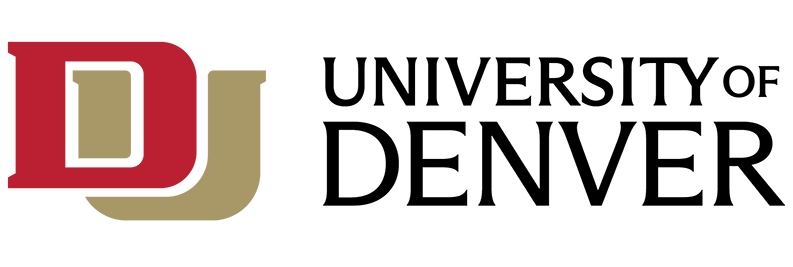This article explains how to use Email Encryption in Office 365. You may want to use email encryption to ensure only the recipient of the email can view your message.
Encrypting an email message ensures HIPAA and FERPA compliance. This article is relevant to the entire DU Community; however, specific schools and departments working with HIPAA data are strongly encouraged to leverage email encryption wherever appropriate.
Step 1. Log into Office 365 or use your default Email Client setup with your Office 365 account
To begin, please log into Office 365 by visiting office365.du.edu. You will need to log in with your full DU email address and DU password.
For more information on logging into Office 365 for the first time, please see this article.
Step 2. Open Mail application
Click on the Mail application in Office 365.
Step 3. Compose a new email
Click on the New button at the top to Compose a New Message:
Simply put the following in the subject line "DU Confidential" without quotes and any additional subject you want added:
Step 4. Viewing an Encrypted Email
The recipient will receive a message like the one below (example using Gmail webmail site):
Click on or download the attachment "message.html" and open this in your browser.
The following page will open (screenshot below):
*Please Note: If you receive the message (e.g., gmail) regarding OME Viewer for iPhone, iPad, or Android, please disregard. OME Viewer has been deprecated and is no longer needed. Rather than using the OME Viewer, save and open attachment.
To view the message:
- If you have an Microsoft Account or @du.edu account, you may click "Sign in" and log in.
- If you do not have a Microsoft Account or @du.edu account, please choose "Use a one-time passcode."
You can then view the message and have the ability to reply, reply all, or forward the encrypted message.
For other types of encryption, please check out Data Encryption Options for Staff and Faculty Members.
For more information about confidentiality, please check out University Data Confidentiality, Access, Storage, and Sharing Guidance for Employees.
For more information about this feature, check out Microsoft TechNet's explanation of Office 365 Email Encryption.
Wait, something's wrong. I have a question!
Not to worry, we're here to help! Simply pick up the phone and call the IT Help Center at 303-871-4700. You can also submit a web ticket through our support portal.