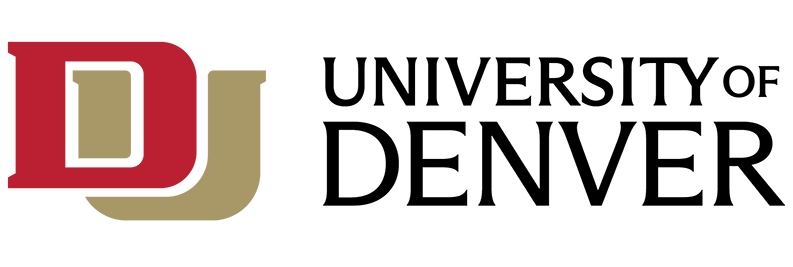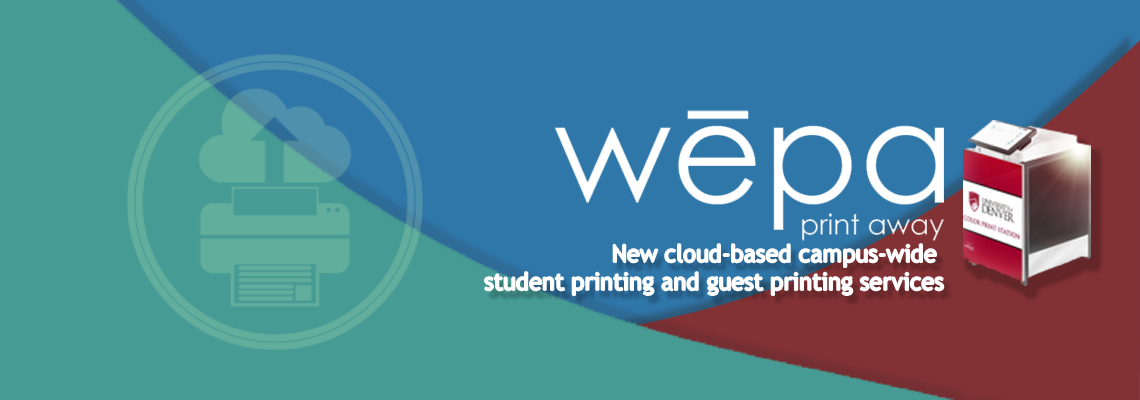Wēpa is a third-party vendor, specializing in cloud-based, campus-wide, student printing and guest printing services. Kiosks are located in residence halls and other buildings across campus.
Printer Support
Wēpa is a vendor-managed print service and the vendor provides support between 5:00 a.m. and 5:00 p.m. Mountain Time, Monday - Friday for troubleshooting and issue resolution. For assistance with printing issues, including failed print jobs, please contact Wēpa directly:
- By phone: 800-675-7639
- By chat: http://support.wepanow.com/
- By email: help@wepanow.com
If you encounter issues outside of their business hours, it is recommended that you email Wēpa support with the print station number (located on the lower left-hand corner of the printer display screen (KIOSK_PROD_xxxxx) along with a description of the issue, and they will contact you during business hours.
For more information about using Wēpa kiosks, refer to the Wēpa user guide.
Print or Scan Locations

To view a map of the nearest Wēpa printer near you, please use Print Station Locator and enter your zip code (i.e. 80210).
Download DU Campus Print Station Locator Map (PDF)
Global Print Station Locator Map
Location Listings
|
Building
| Location | Black & White | Color | Scanner |
|---|---|---|---|---|
| North Campus (north of Evans Ave.) | ||||
| Centennial Halls South (Residence) | Main Lobby Near Cafeteria | ✓ | ||
| Centennial Towers South (Residence) | Main Lobby West Side of Building | ✓ | ||
| Community Commons | CR1300 | ✓ | ||
| Community Commons | CR2800 | ✓ | ||
| Community Commons | Room 3600 | ✓ | ✓ | |
| Community Commons | Room 3800 | ✓ | ✓ | |
| Dimond Family Residential Village | 1st Floor Room 110 | ✓ | ||
| Frank H. Ricketson Law Bldg. | 2nd Floor Inside the Library | ✓ | ✓ | |
| Frank H. Ricketson Law Bldg. | 2nd Floor Inside the Library | ✓ | ✓ | |
| Frank H. Ricketson Law Bldg. | 2nd Floor Inside the Library | ✓ | ✓ | ✓ |
| Frank H. Ricketson Law Bldg. | 2nd Floor South Near Classroom 290 | ✓ | ✓ | ✓ |
| Katherine A. Ruffatto Hall | 2nd Floor Room 210 Computer Lab | ✓ | ✓ | ✓ |
| Ricks Center for Gifted Children | 2nd Floor South Library | ✓ | ✓ | |
| Shwayder Art Building | 1st Floor East Near Elevator | ✓ | ✓ | ✓ |
| Sturm Hall | 2nd Floor Across from 248 Davis Auditorium Near Vending Machines | ✓ | ✓ | |
| Sturm Hall | 2nd Floor Across from 248 Davis Auditorium Near Vending Machines | ✓ | ✓ | |
| University Place Apartments (Residence) | Apartment Office | ✓ | ✓ | ✓ |
| Central Campus (south of Evans Ave. and north of Iliff Ave.) | ||||
| Anderson Academic Commons | 1st Floor Near 191 | ✓ | ✓ | |
| Anderson Academic Commons | 2nd (Main) Floor Next to IT Help Center | ✓ | ✓ | ✓ |
| Anderson Academic Commons | 2nd (Main) Floor Next to IT Help Center | ✓ | ✓ | ✓ |
| Anderson Academic Commons | 3rd Floor Near 390 Ray Bradbury Study Room | ✓ | ✓ | ✓ |
| Craig Hall | GSSW Room 169 | ✓ | ✓ | |
| Daniels College of Business | 1st Floor Near Einstein's | ✓ | ||
| Daniels College of Business | 1st Floor Near Einstein's | ✓ | ✓ | |
| Johnson-McFarlane Hall (Residence) | Main Lobby | ✓ | ||
| Joy Burns Center | Room 208 | ✓ | ||
| Margery Reed Hall | Basement Room 007 Near Vending Machines | ✓ | ||
| Nagel Hall (Residence) | Main Lobby | ✓ | ||
| Nelson Hall (Residence) | Main Lobby Near the ATM | ✓ | ||
| Sié Chéou-Kang Center | 2nd Floor Above Coffee Shop | ✓ | ✓ | |
| South Campus (south of Iliff Ave.) | ||||
| Ammi Hyde Building | GSPP 1st Floor Near Kitchen & Vending Machines | ✓ | ✓ | |
| Boettcher Center West | Hallway Inside the North Entrance | ✓ | ✓ | |
| Clarence M. Knudson Hall | 2nd Floor South Lounge | ✓ | ||
| Engineering & Computer Science | 1st Floor Across from WOW Cafe | ✓ | ||
| F.W. Olin Hall | Main Hallway Near North Offices | ✓ | ||
| Mass Communications Building | South Hallway East Side | ✓ | ✓ | ✓ |
| Newman Performing Arts Center | Room 400 Lounge Room | ✓ | ✓ | |
How to Print
Students, faculty, staff, and public patrons can print or scan in one of the following ways:
- Wēpa Print App: download the Wēpa print software for your laptop or computer or print from one of DU's computer labs
- Web Upload: upload documents to the Wēpa portal using a web browser
- Mobile Devices: Upload documents from a mobile device using the Wēpa app (download from the mobile app store)
- USB Drive: bring a USB drive and plug it directly into a kiosk
- Email to Print: attach the documents and email print@wepanow.com and a 6-digit release code will be emailed to you to release the print job at a kiosk
- Access Cloud Storage (including Office 365 for Business, Canvas, Google Drive, Dropbox, Box, and personal OneDrive) directly from a Wēpa kiosk
How to Scan
For kiosks with scanners, please refer to vendor documentation on how to use these devices: http://support.wepanow.com/scanners.
Cost
In an effort to support and promote our commitment to the University’s strategic initiative “Sustainable DU”, beginning with the start of DU’s winter quarter 2020 and Law’s spring semester 2020, students will receive a print credit that can be used at any time through the duration of your quarter or semester. Once you have depleted this credit, you may continue to print on public printers at your own cost. Credits expire at the end of each term and they do not roll over.
- $25 per quarter
- $39 per semester
Wēpa has partnered with PrintReleaf to certifiably reforest consumed paper at Wēpa print stations.
Costs to Print
|
Color Setting, Size
|
Single Sided
|
Double Sided
|
|---|---|---|
| Black and White, Letter (8.5 x 11) | $0.10 | $0.19 |
| Color, Letter (8.5 x 11) | $0.45 | $0.89 |
| Black and White, Legal (8.5 x 14) | $0.19 | $0.37 |
| Color, Legal (8.5 x 14) | $0.89 | $1.75 |
| Black and White, Ledger (11x17) | $0.19 | $0.37 |
| Color, Ledger (11x17) | $0.99 | $1.95 |
How to Pay
Release your documents from any Wēpa kiosk by paying with:
- Recommended method: Add funds to your Wēpa account online via the Wēpa mobile app, by logging into the Wēpa portal https://www.wepanow.com and going to “Deposit Funds”, or add money to your Wēpa account from any Wēpa kiosk using a credit or debit card.
- Alternate method: Securely pay for your prints directly at the kiosk with a credit or debit card.
Please note: These transactions will incur an additional $0.40 per print job service fee, imposed by financial institutions. Avoid this fee by using your credit/debit card to load a minimum of $5 into your Wēpa account, then select Wēpa account as your method of payment.
*iPhone 7 and later, running at least iOS 11 supports the Wēpa app via NFC (contactless payment)
Wēpa Campus Printing App
Wepa Express - Touchless printing with the Wepa Print app!
* Browse and add files from Google Drive, Office365, Dropbox, and more
* Select files for touchless release and set up payment
* Log in fast at the print station by tapping your phone
* Deposit with Venmo, PayPal, or Credit/Debit
For more information, please visit wepanow.com or email help@wepanow.com.
If you need immediate assistance, contact customer service at 1-800-675-7639 or chat live at support.wepanow.com.
Who Can Use It
- Students
- Faculty
- Staff
- Public patrons
If you'd like to report a print station that needs more supplies, please place orders through the IT Service Desk Public Printer Supplies form. Printer administrators are identified for each building and have access to the Public Printer Administrator FAQ Guide.