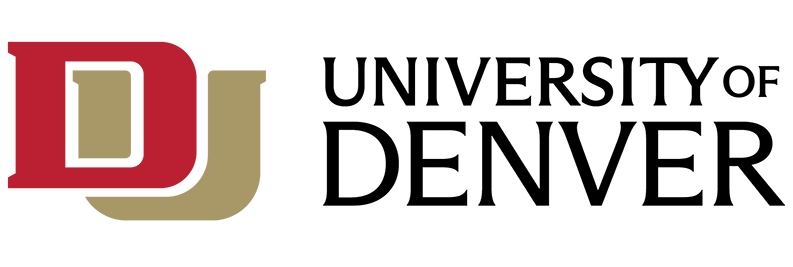Access requests for benefitted employees
For established positions: Please ask your Budget Officer to submit your request online using the Banner and Administrative Applications request process in MyWeb.
For new positions: First, submit the New User form. Once the account is created, please ask your Budget Officer to submit your request online using the Banner and Administrative Applications request process in MyWeb.
Access requests for non-benefited employees
Please submit your request using the pdf forms below.
Please note: all requests for Banner Access must have the written authorization of your supervisor, Budget Officer / Division Head, and the module signatory.
- Human Resources / Payroll - iBanner pages that begin with the letters "P" or "N" - like PHATIME, or NBIJLST.
- Finance / Grants - iBanner pages that begin with the letter "F" - like FPAREQN.
- Admissions - iBanner pages that begin with the letters “SA” – like SAAADMS.
- Student Person, General Student, Registration, Academic History- iBanner pages that begin with the letter "S" (except for SR and SA pages which are Recruit/Admissions), as well as most of the pages that begin with the letter "G". Examples are SPAIDEN, SFAREGQ, SFASLST, SGASTDN, GOAEMAL.
- General - iBanner pages that begin with the letter "G", like GZAPINR.
- Financial Aid - iBanner pages that begin with the letter "R", like ROASMRY.
- Accounts Receivable - iBanner pages that begin with the letter "T", like TSAAREV.
If you have not submitted the Confidentiality Agreement, please login to myWeb, click on the Employee Tab - DU Employee Additional Online Action Items
Terminate Access to Banner Modules
Please note: all requests to terminate Banner Access must have the written authorization of your supervisor and your Budget Officer / Division Head.
- Terminate Banner Access - When an employee leaves the University, access to the Banner system is automatically removed on their termination date. No special form is required.
Please note: all requests to reinstate Banner Access must have the written authorization of your supervisor and your Budget Officer / Division Head.
Other
- Data Insights - the replacement tool for Executive Dashboard.
- Cognos Query Studio - this will request access to Cognos Query Studio.