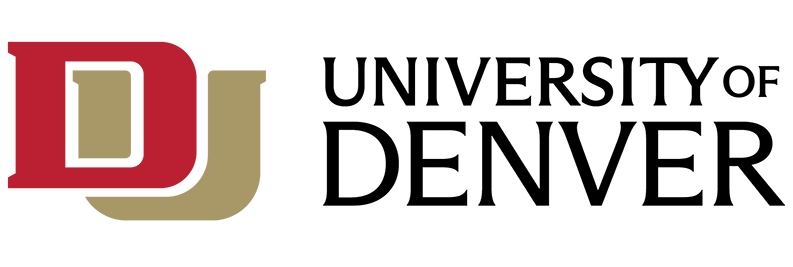Table of Contents
- Overview on Law Office 365 Migration
- How will I know when my account will be migrated?
- Is my account usable during the migration?
- After my account is migrated to DU account, what does this mean for me?
- I just received email saying the migration is complete. What should I do now?
- I don't know the password to my @du.edu account, how to I change it?
- After the migration, I noticed some of my emails from my Law email account are not in my DU email account. What should I do?
- What happens to my @law.du.edu account after the migration is complete?
Overview on Law Office 365 Migration
The Sturm College of Law has been collaborating with the University’s Department of Information Technology to migrate unit-level (@law.du.edu) accounts into the University-level (@du.edu) O365 accounts to strengthen cybersecurity and enhance user experience. We have completed various rounds of migration tests and successfully migrated multiple batches of Law users from their @law.du.edu to their @du.edu O365 accounts.
Provided below are frequently asked questions (FAQs) regarding this migration.
How will I know when my account will be migrated?
Once your mailbox is ready to be migrated, you will get an email sent to your @law.du.edu address letting you know the exact date as to when your @law.du.edu account will be migrated to your @du.edu email address. You will receive multiple reminder emails with the detailed timeline leading up to your scheduled migration date.
Please check your @law.du.edu email regularly for these emails.
Is my account usable during the migration?
Yes, you can use your email while your account is being migrated. During the migration, you will be able to log into your alumni @law.du.edu account as well as your @du.edu account.
After my account is migrated to DU account, what does this mean for me?
You will use your @du.edu email address to log into and access the following:
- Any emails sent to your @law.du.edu will show up in your @du.edu inbox.
- Anything requiring Microsoft multi-factor authentication.
I just received email saying the migration is complete. What should I do now?
Once the migration of your account is complete, you will get an email with the subject "Office 365 Account Successfully Migrated to @du.edu" stating that it was complete. Once you get this email, please complete the following tasks:
- Close out of any web browsers that you had opened and were logged in with your @law.du.edu account. For now on, please log into your email with your @du.edu account.
- If you don't remember your @du.edu account password, you will need to reset your password.
- You may also be required to setup Azure multi-factor authentication (MFA)
- On your mobile device, log out of any mobile application that's using your @law.du.edu account. Then log back in with your @du.edu account.
I don't know the password to my @du.edu account, how to I change it?
A couple days prior to the migration, you will receive an email sent to your @law.du.edu account with an activation code and instructions on how to change your password. Please log into your @law.du.edu email and search for this email. It was sent from IT Support with the subject “Law Alumni @du.edu Account Code.” The instructions can be found here, but you will need the activation code in that email in order to proceed. If you cannot cannot find this email, please email support@du.edu stating that your Law account was recently migrated and requesting a code so you can change your @du.edu password.
After the migration, I noticed some of my emails from my Law email account are not in my DU email account. What should I do?
The majority of your email will be in your @du.edu account after you get the completion email "Office 365 Account Successfully Migrated to @du.edu." The remaining ones will appear the following days. Please allow at least three days after the migration for those final emails to appear. If you notice that there are emails still missing in your DU email three or more days after the migration, please contact support@du.edu.
What happens to my @law.du.edu account after the migration is complete?
After you are completely migrated, any email sent to your @law.du.edu email will be forwarded to the inbox of your @du.edu.
Once the migration is complete, you will not be able to log into your email with your @law.du.edu email address.
If you see the following message, it is because you are trying to log in with your @law.du.edu after the migration was complete. Simply log in with your @du.edu moving forward.