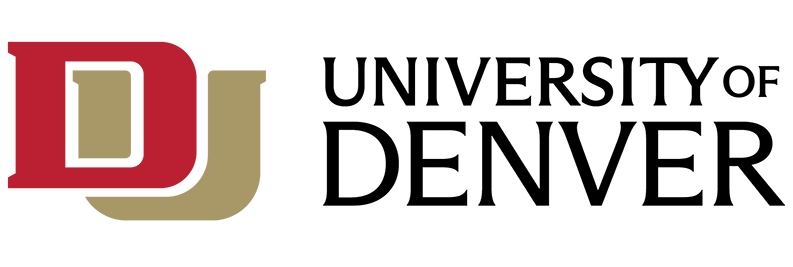What is Wēpa?
Wēpa is a third-party printing service used at the University of Denver, specializing in cloud-based, campus-wide, student printing and guest printing services. Kiosks are located in residence halls and other buildings across campus.
Cost and Eligibility
Available to all current DU students, faculty, staff, and public patrons. Print credit allotted will be $25 per quarter and $39 per semester. Once credit is depleted, users may continue to print at their own cost. Credits expire at the end of each term and they do not roll over.
How to Pay
Release your documents from any Wēpa kiosk by paying with:
- Recommended method: Add funds to your Wēpa account online via the Wēpa mobile app, by logging into the Wēpa portal https://www.wepanow.com and going to “Deposit Funds”, or add money to your Wēpa account from any Wēpa kiosk using a credit or debit card.
- Alternate method: Securely pay for your prints directly at the kiosk with a credit or debit card.
Please note: These transactions will incur an additional $0.40 per print job service fee, imposed by financial institutions. Avoid this fee by using your credit/debit card to load a minimum of $5 into your Wēpa account, then select Wēpa account as your method of payment.
*iPhone 7 and later, running at least iOS 11 supports the Wēpa app via NFC (contactless payment)
How to Print
Students, faculty, staff, and public patrons can print or scan in one of the following ways:
- Wēpa Print App: download the Wēpa print software for your laptop or computer or print from one of DU's computer labs
- Web Upload: upload documents to the Wēpa portal using a web browser
- Mobile Devices: Upload documents from a mobile device using the Wēpa app (download from the mobile app store)
- USB Drive: bring a USB drive and plug it directly into a kiosk
- Email to Print: attach the documents and email print@wepanow.com and a 6-digit release code will be emailed to you to release the print job at a kiosk
- Access Cloud Storage (including Office 365 for Business, Canvas, Google Drive, Dropbox, Box, and personal OneDrive) directly from a Wēpa kiosk
How to Scan
For kiosks with scanners, please refer to vendor documentation on how to use these devices: http://support.wepanow.com/scanners.
Additional resources
- Video guide
- Wēpa user guide
- Contact:
- By phone: 800-675-7639
- By chat: http://support.wepanow.com/
- By email: help@wepanow.com
- DU public printing
- Wepa Location Guide