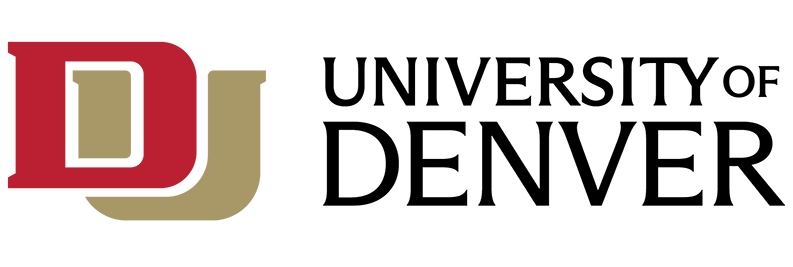What is My4D?
My4D (formerly MyDU) is the new University of Denver portal replacement for PioneerWeb. MyDU is the one stop shop for all faculty, staff, and student resources. PioneerWeb was decommissioned in September 2022.
Cost and Eligibility:
My4D is available to all DU students, faculty and staff at no cost. As of June 13, 2022, the new My4D Portal is live. All faculty, staff and students are encouraged to begin using My4D immediately.
How To Get Started:
Login to https://my.du.edu/dashboard using your firstname.lastname@du.edu username and password.
Please see below for some tips and tricks to help you navigate My4D:
Search
Search is the simplest way to access everything available to you within My4D. You can search for pages, tools, files, and FAQs.
Shortcuts
You can add Tools and Pages that you use often to your Shortcuts for quick, one-click access. To add an item, select the star icon next to the Page or Tool title.
When using the search, results don't automatically display the "Add to Shortcuts" option. To find the shortcuts option, select either the Pages or Tools tabs in the results and "Add to Shortcuts" star icon will be available for each result.
Pages
Pages feature information from My4D and are housed within the platform. Relevant Pages are already in your menu, and you can always click on the Pages heading to view all available pages. Just like Tools, Pages can be added to your Shortcuts menu. If you see a lock icon next to a Page, it is a required page and cannot be removed from your menu.
Tools
Tools are direct links that give you one-click access to other external systems and apps (outside of My4D). You may already have some important tools in your menu, but you can always click on the Tools heading to explore more. You can add Tools to your menu by clicking the add to menu icon or favorite a Tool using the star. If you see a lock icon next to a Tool, it is required and cannot be removed from your menu.
Account Settings
Adjust your account settings by clicking on your profile picture. Here you can change privacy settings to make your profile public or private. You can also use account settings to choose how you would like to be notified when activity happens on the platform.
Announcements & Alerts
Announcements and alerts provide important information from DU. These announcements may show up in your activity feed as a notification or at the top of your dashboard.
Profile
Your profile is located in the top right corner. Here you can add a profile picture and additional information. Any information in the "Private Information" section is only visible to you and My4D administrators.
Notifications
Push notifications are any notification you receive in within My4D. You can decide if and how you want to be notified by adjusting your notification preferences.
Privacy
We are committed to safeguarding the privacy of your personal information in My4D. You can adjust your privacy settings at any time.
Training Resources:
- Learn how to navigate and customize MyDU - MyDU Show & Tell Playlist
- Pathify Training Center
- Read more about the MyDU Portal