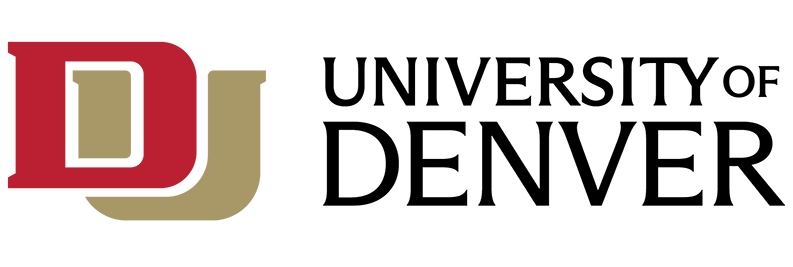What is Microsoft Bookings?
Microsoft Bookings is a scheduling tool and is part of the Microsoft Office 365 family of products. Through an easy to create website, Bookings allows end-users to view calendars and schedule appointment. Bookings uses a person's Outlook calendar to find available times real-time. Bookings gives you a fast, easy alternative to time-consuming, frustrating phone-scheduling. An easy-to-set-up, customizable web page lets people find available times and book appointments 24/7.
Who can use it?
Bookings is available for free for all DU faculty, staff and students as part of the Office365 Suite.
Features and Benefits
- Online appointment booking
- Real-time appointment availability
- Outlook calendar integration including automatic updates
- Automated email confirmations and reminders
- Appointment rescheduling and cancellations
- Integration with Microsoft Teams
- 120 days of appointment history (60 days past, 60 days future)
- Unique appointment scheduling web page
- Appointment reassignment between staff members
Why should I use Bookings?
- Faculty can provide their availability for office hours and allow students to book appointments.
- Departments can schedule appointments with internal and external community members for a center, project or group.
- A department chair or administrator could create an office hours calendar with slots for multiple faculty members.
How do I start using Bookings?
Any actively enrolled student or currently employed staff or faculty member can create their own Bookings page. To get started:
- Login in to Office 365 with your DU email and password.
- Click All Apps, then Bookings.
- Integrate with Outlook
- Integrate with Teams
Training Resources
Bookings resources from Microsoft:
- Microsoft Bookings Quick Start Article
- Getting started with Microsoft Bookings playlist on YouTube
- Microsoft Bookings How-To Articles
- Use the Bookings App in Microsoft Teams
- Customize your Bookings page
Faculty and staff also have access to Bookings video training from LinkedIn Learning.
Frequently Asked Questions
Step 1: Enter your information
Step 2: Set your scheduling policies
Step 3: Define your types of appointments (service offerings)
Step 4: Create your staff list
Step 5: Set employee working hours
Step 6: Schedule business closures, time off, and vacation time
Step 7: Publish or unpublish your booking page
Step 8: Create and staff your bookings