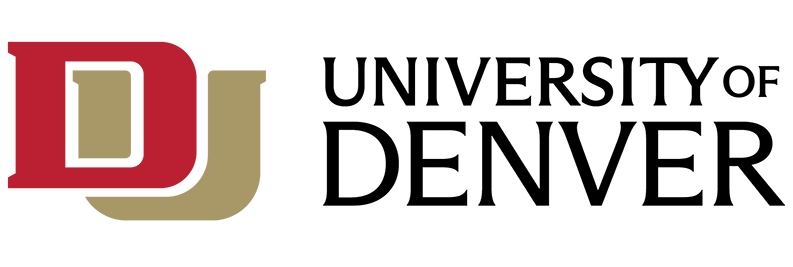What is Nvivo?
NVivo is a qualitative and mixed-methods data analysis software tool.
A note on compatibility with Previous Versions of NVIVO:
If you Install NVIVO 15 on a machine that already has NVIVO 14 or NVIVO 20 both versions will remain on the machine, running side by side and could create conflicts. Please Deactivate and uninstall NVIVO 14 or NVIVO 20 before installing NVIVO 15 (NVIVO 20 was the company not wanting to name their version that year NVIVO 13 due to superstition).
Please Deactivate your license for NVivo before uninstalling from your device (see below).
How do I start using Nvivo?
NVivo 14 (Windows or Mac) is available as a download from My.DU.edu > Technology Resources > Mac/PC applications.
If you would like NVivo 15, please click here.
Install Nvivo (Windows)
- Locate and double-click the NVivo file that you downloaded—the installation process starts automatically. Follow the prompts to:
- Select a language for the NVivo user interface (if prompted).
- Install any prerequisite components. You may be asked to restart your computer—on restart the installation may not continue automatically. Click on installer again if it does not.
- Accept the license agreement.
- Confirm the location of NVivo program files and choose to include an NVivo icon on your desktop.
- Choose the supplementary add-ons that you want to install. NCapture is a browser extension that allows you to gather material from the web.
- Click Install and the installation confirmation is displayed.
- Click Finish.
NOTE: If users work with audio and video files, you may need to install additional codecs—for more information, refer to the FAQs on the QSR website.
Install NVivo for Mac
To install NVivo for Mac:
- Locate and double-click the NVivo dmg file that you downloaded.
- Drag the NVIVO icon into your Applications folder.
- You will be prompted to open security settings and give NVIVO Full Disc Permission.
Activate NVivo
You need to activate your NVivo license—this is a simple and secure process that ensures valid licenses are used to operate the software.
Each instance of NVivo needs to be activated.
Click here to request a license key for NVivo 14
Click here to request a license key for NVivo 15
To enter and activate a license:
- Run the Windows or Mac version of the NVivo for DU License Activation program. These can be downloaded from the link you receive from transfer.du.edu after completing the request process linked above.
Deactivate Nvivo
Please deactivate the Nvivo license on a particular computer before uninstalling Nvivo. For example, if you get a new computer then you should deactivate the Nvivo license on the old computer before installing and activating on the new one.
- Make sure that you are connected to the internet.
- Close any Nvivo projects you have open.
- Click the File tab, Product Info, Manage License and then Deactivate License.
- Confirm deactivation, and close Nvivo.
Moving to A New License Key
If you have Nvivo installed on your machine but the license key needs to be changed.
- First deactivate your existing license (per above).
- Then close and reopen Nvivo
- Nvivo will reopen un-activated and bring up the licensing wizard again.
- Activate as described above using the new key.