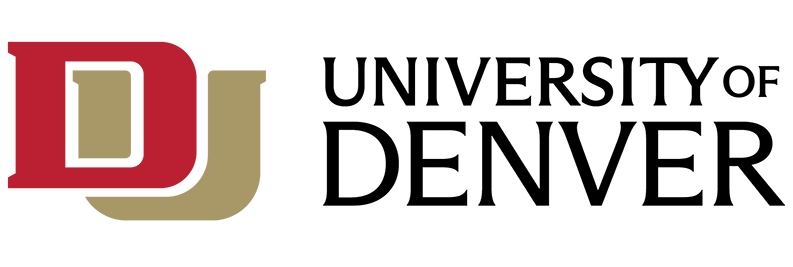Microsoft Teams (AKA Teams) is a workspace for real-time collaboration and communication, meetings, file and app sharing, and more. Teams builds on the functionality of Groups. When you create a Team, you are also creating a Group. Keep reading for a comparison of Teams and Groups.
Cost and Eligibility:
Teams is available for free for all DU faculty, staff and students as part of the Office365 Suite.
Features and Benefits:
- Create Teams and channels for tracking projects, conversations, files, and meetings
- Chat with text, audio, video, and file sharing
- Store all your files, docs, and more in one place
- Schedule meetings that automatically integrate with your existing Outlook calendar
- Meet with up to 250 people at the same time
- Share your desktop, applications, or a whiteboard during meetings
- Automatically record and upload video, audio, and shared content from meetings to Microsoft Stream
- Presence indication based on each person’s Teams activity, manual status settings, and Outlook calendar
- Integrate your favorite apps—Planner, Trello, GitHub, and many more
Why should I use Teams?
Here are a few examples that show how your department could use Teams.
Note: Teams is just one option in our list of communication and collaboration tools along with Zoom, Cisco Jabber, Office 365 Groups, and more. For a full list of alternatives, see the Collaboration Software page.
|
If you... |
You could create a Team to... | |
|---|---|---|
|
Easy Meeting Recordings |
record meetings using Zoom and send out or upload the recording to a shared space afterwards |
schedule meetings that will record and automatically upload to the team space |
|
Document Collaboration |
send a group email with an attachment asking for feedback |
upload a document to edit directly in Teams and collect feedback in the comment section |
|
Calendar Coordination |
have a group calendar that each person adds to their Outlook |
schedule meetings that will show up both in the Teams calendar and on each member’s Outlook calendar |
|
Communication Hub |
have an inbox overflowing with quick email exchanges |
use the chat area for internal communication and leave email for more important tasks |
|
Shared File Storage |
have a shared drive for your department or a cross-departmental group |
store and share files securely in the cloud with everyone in the Team |
|
Project Management |
have frequent meetings with your team to update on work |
give updates in the chat space, or use the Planner feature to keep track of tasks and due dates |
|
Organization |
already use other Office 365 apps like Outlook, OneDrive, Notebook, Planner, or Skype for Business |
keep all your O365 content organized in one place |
How do I start using Teams?
Any actively enrolled student or currently employed staff or faculty member can create their own Teams. To get started:
- Download Teams for your desktop, iOS, or Android, or just use Teams on the web at https://teams.microsoft.com.
- Sign in with your DU email and password.
Training Resources
Teams resources from Microsoft:
- Microsoft Teams Quick Start Articles
- Getting started with Microsoft Teams playlist on YouTube
- Productive Meeting Tips playlist on YouTube
- Get Started with Microsoft Teams instructor-led training
- Run Effective Meetings with Microsoft Teams instructor-led training
Faculty and staff also have access to Teams video training from LinkedIn Learning (choose "Sign in with your organization account” when prompted to login):
What is the difference between Groups and Teams?
|
Task
|
Groups
|
Teams
|
|---|---|---|
|
Communication
| ||
|
Group email address
|
x |
x |
|
Internal and external communication (guest access)
|
x |
x |
|
Create channels (sub-groups)
|
|
x |
|
Start a chat with individuals or groups
|
|
x |
|
Turn a chat into a call
|
|
x |
|
Share a file with people in a chat
|
|
x |
|
Share a file with offline participants
|
|
x |
|
Add emoji
|
|
x |
|
And GIFs and memes
|
|
x |
|
Threaded and persistent conversations
|
|
x |
|
@mention, #tag, and like conversations
|
|
x |
|
Search for files, content, and people
|
|
x |
|
File Sharing
| ||
|
Group file storage
|
x |
x |
|
Restricted access to files (files are public by default)
|
x |
x |
|
Document collaboration (real-time in Edge only)
|
x |
x |
|
Meetings
| ||
|
Shared calendar
|
x |
x |
|
Schedule a meeting from Outlook
|
x |
x |
|
Record meetings
|
|
x |
|
Automatically share meeting recordings with group
|
|
x |
|
Share desktop or app
|
|
x |
|
In-meeting access to chat and files
|
|
x |
|
Persistent chat before, during, and after the meeting
|
|
x |
|
Calls
| ||
|
Make, forward, and transfer calls
|
|
x |
|
Make calls outside the university
|
|
x |
|
Mobile
| ||
|
Chat, call, and meet from your device
|
|
x |
What is the difference between Zoom and Teams for meetings?
For more information, visit Microsoft Teams and Zoom Meetings Comparison.
More Teams FAQs
Related Articles
- Acceptable Use Policy for Office 365
- Syncing with OneDrive for Business on Windows, Mac OS X
- Training Resources for Office 365